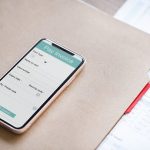Do you own and operate a service business and need an easy way to track your clients? In this article you’ll find free templates that our Pros use to track their Clients, as well as their Classes, Services, and Packages as well.
Maybe you’re an Esthetician, Dog walker, House cleaner, Handyman, or any other business that has clients? Maybe you’re a solopreneur that’s just getting started and building your client base.
Or maybe you’re an established owner / operator and looking to organize the mess that your client records have become (in lieu of having a system for organizing your clients – it can get hairy!)
Either way, without a client organization system, your business is vulnerable.
For example:
- You don’t have a reliable way to pull up client information (like if you need to make changes to your clients’ preferences, look up their contact info, or put notes into their file)
- You can’t easily access and update their payment information (in order to collect payment you have to regularly charge your clients – you’re not a debt collector!). Or at the very least, be able to see a record of their payments if you’re still in the stone age using cash and not cards.
- Lastly, don’t forget that what doesn’t get measured, doesn’t get managed (that’s a Peter Drucker quote). So in order to keep an eye on the health of your business, you need records of all of your sales and new customers in order to have a birds eye view of how your biz is doing.
So given all of these business needs, in this article we will be discussing how to track your clients using Excel (or Google Sheets!)

I know you’ve been doing everything manually up until now, so let’s not continue to operate in this disorganized, haphazard way.
Not having a plan is no plan!
Let’s get you started using Excel or Google Sheets to get your business organized and create a system for you to use from now on.
Trust me, you’ll breathe a sigh of relief once everything is in one place. Not only that, but then that third glass of wine you have tonight will be justified! 😉
Bonus: Stick around until later in this article to get your very own PocketSuite Client List Excel document for free!
STEP 1: SET UP YOUR NEW EXCEL SHEET
In order to properly set up your sheet, you need column names for each of the categories of data that you’ll be tracking about your clients.
It’s important to have a place for each vital piece of information that helps you track your clients individually as well as your business as a whole.
So in its most basic form, your new client tracking system is basically just a bunch of columns with different data points, and rows for each client.
Here’s what that looks like:
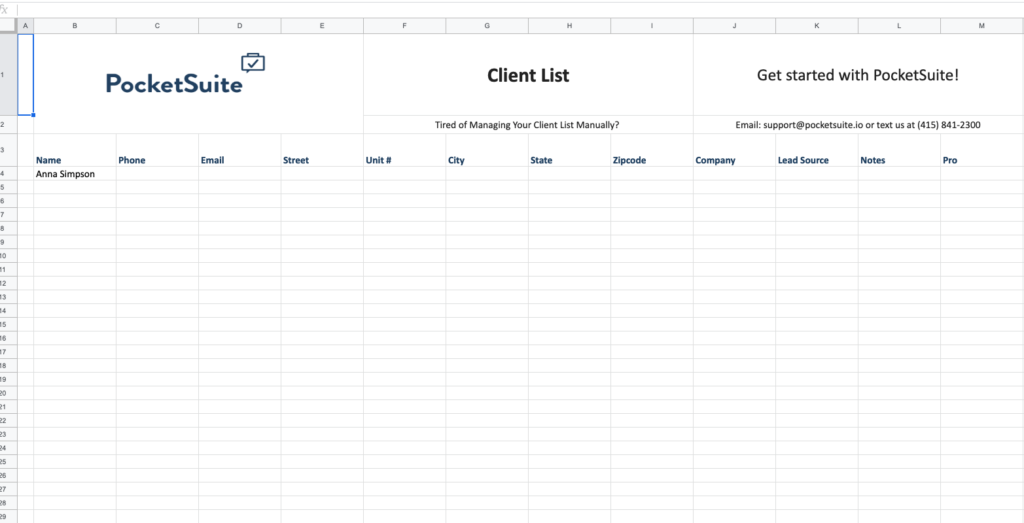
If you’d like your very own version of this just like above, simply click on the link below and then click File-> Make a Copy once the sheet comes up:
Client List:
https://docs.google.com/spreadsheets/d/16UjQEVnS7MtlsSHE8Iv0_mZEk6jIh1emmZjhQzcpsoo/edit?usp=sharing
Notice the column headers – we have Name, Phone, Email, Street, Unit #, City, State, Zip code, Company, Lead Source, Notes, Pro
Your spreadsheet should have all of these fields, as they are all important to track.
In particular take a look at Lead Source, Notes, and Pro.
In addition, here are 3 other sheets to track your Services, Packages, and Classes:
(Remember to click File-> Make a copy)
Services List:
https://docs.google.com/spreadsheets/d/1qJ9VTgAY73qQ5tcbDn2Ldbln70zcOmvmz0-AdcM5ICw/edit?usp=sharing
Packages List:
https://docs.google.com/spreadsheets/d/1ToiH4pAQjwQRxw7hsSX_KqPRLLljyshqfrzLZ3bvCbQ/edit?usp=sharing
Class List:
https://docs.google.com/spreadsheets/d/1LnR_E3ooT13d3bY742m_xA4Ky666J-sQO9eKw4z1U-4/edit?usp=sharing
STEP 2: FILL OUT YOUR SHEET
Lead source is super important in order to be able to track where your clients are coming from. Do this to determine which of your advertising sources are most effective.
You can even go a step further and cross reference this data (once you have a large enough sample) with how much you’re paying for different advertising sources – you may find out that you’re under-paying for over-performing ads and vice-versa.
Imagine being able to make decisions about where to allocate your advertising or marketing dollars based on sound data like you would have if you implemented this system.
The Pro field may not apply to you if you are still in the process of building up your team – if you have a team already, it can be very helpful to have this information to track which team member you’re assigning each client to.

STEP 3: ANALYZE YOUR SHEET
You may find that this simple sheet is not enough for you.
In fact, the more advanced spreadsheet jockeys reading this may want to take it a step further and create a pivot table – automate the contact list, use concatenate, and build a formula to automate everything.
Now, if I lost you at ‘pivot table,’ hang on because I have an easier way for you to do all of this.
Did you know that PocketSuite allows you to manage all of your contacts in the exact same way as an excel spreadsheet, but without all the manual work?
Here’s how you get the benefit of automating your client list without knowing how to do stuff in Excel:
In your PocketSuite app, go to Data Import -> CSV – it will send you an excel file (or just grab it from this article! It’s the same file) then once you’re done filling it out, email it to us at support@pocketsuite.io and we’ll import it for you. Takes us a few minutes and presto! Give us 24 hours, though, because we sometimes have to clean and dedupe your beautiful client file. ;0
So the 3 steps are:
- Download the Excel sheet using the link above or right here (don’t forget to click File -> Make a Copy)
- Fill it out
- Send it back to us -> support@pocketsuite.io
…That’s it!
Now all of your contacts are organized in PocketSuite. No more manually updating payment information, keeping track of charges or payments, or updating contact information.
If you’re an on-the-go Pro, this is especially valuable since you’re not usually by your computer or laptop. Just pull out your phone, open the PocketSuite app, and you have all of your client data easily accessible with just a couple taps.

The second reason an excel sheet may not be the best solution for you is because you have to update it manually. Imagine every time something changes in your business, having to go and open an Excel sheet. Yuck!
Additionally, it’s difficult to add notes to your client file if you don’t have your computer handy.
Like we discussed before, it’s important to have records on how much business you’re doing with your clients, and Excel could do it, but realistically you don’t want to sit there and try to add up payments for each client every day.
Also, Excel doesn’t have a record of your messaging with your clients – you would have to literally copy paste those out of your phone into Excel or Google Sheets. Well, if you’re going to be on your phone primarily anyway, wouldn’t it make sense to just have all of your client messages already stored in the same app?
That’s where PocketSuite comes in to save the day. Have all of your client data, messages, payment history, appointments and services, and financial information, all in one place. Finally!
Here’s that link again for the Client List spreadsheet. Click on the link below and then click File-> Make a Copy once the sheet comes up:
Client List:
https://docs.google.com/spreadsheets/d/16UjQEVnS7MtlsSHE8Iv0_mZEk6jIh1emmZjhQzcpsoo/edit?usp=sharing
Here are 3 other sheets to track your Services, Packages, and Classes:
(Remember to click File-> Make a copy)
Services List:
https://docs.google.com/spreadsheets/d/1qJ9VTgAY73qQ5tcbDn2Ldbln70zcOmvmz0-AdcM5ICw/edit?usp=sharing
Packages List:
https://docs.google.com/spreadsheets/d/1ToiH4pAQjwQRxw7hsSX_KqPRLLljyshqfrzLZ3bvCbQ/edit?usp=sharing
Class List:
https://docs.google.com/spreadsheets/d/1LnR_E3ooT13d3bY742m_xA4Ky666J-sQO9eKw4z1U-4/edit?usp=sharing
Here is more info on importing your clients into PocketSuite.
Like this article? You’ll love our guide on how to generate leads for service businesses in 2022, and of course our Frustrations with Square article!