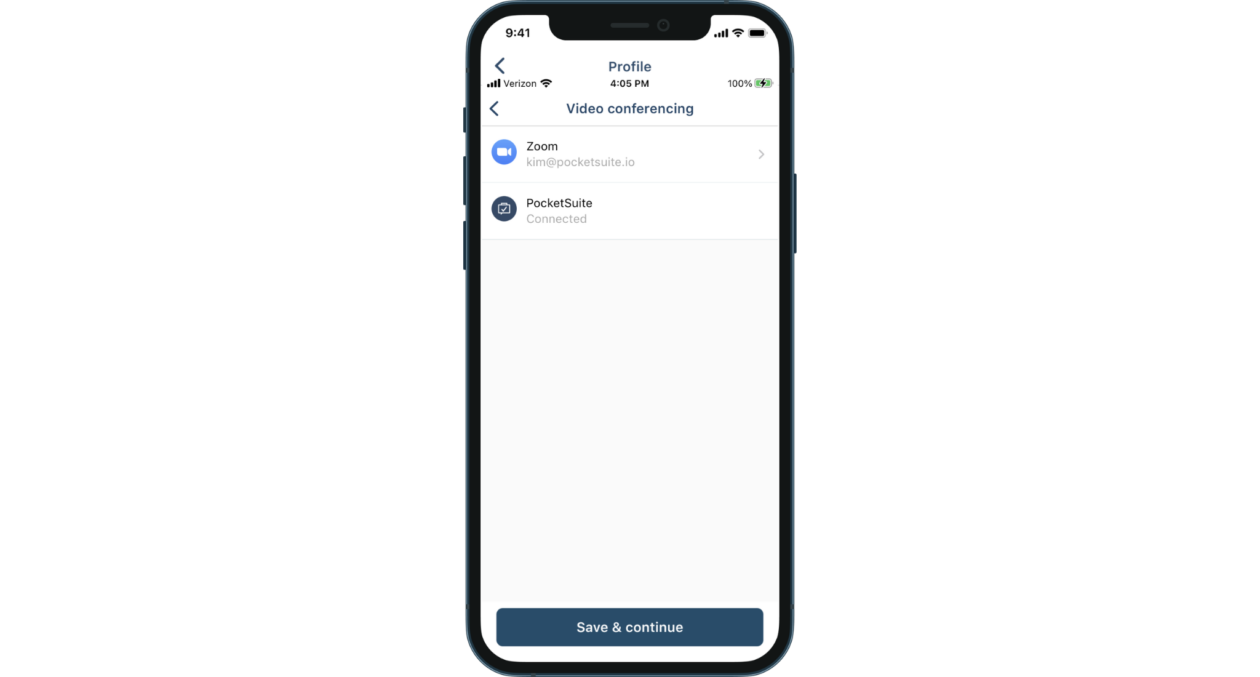Secure & Convenient Video Conferencing via PocketSuite or Zoom
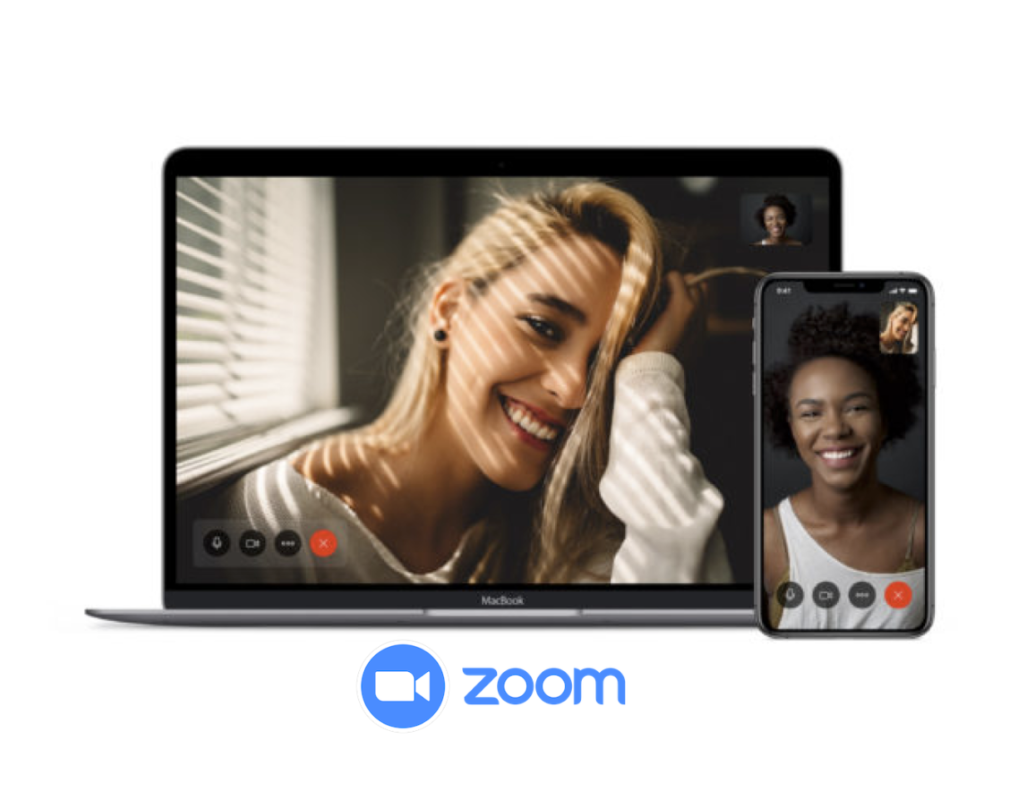
Integrate Scheduling
Schedule one on one client appointments with built in PocketSuite video conference links.
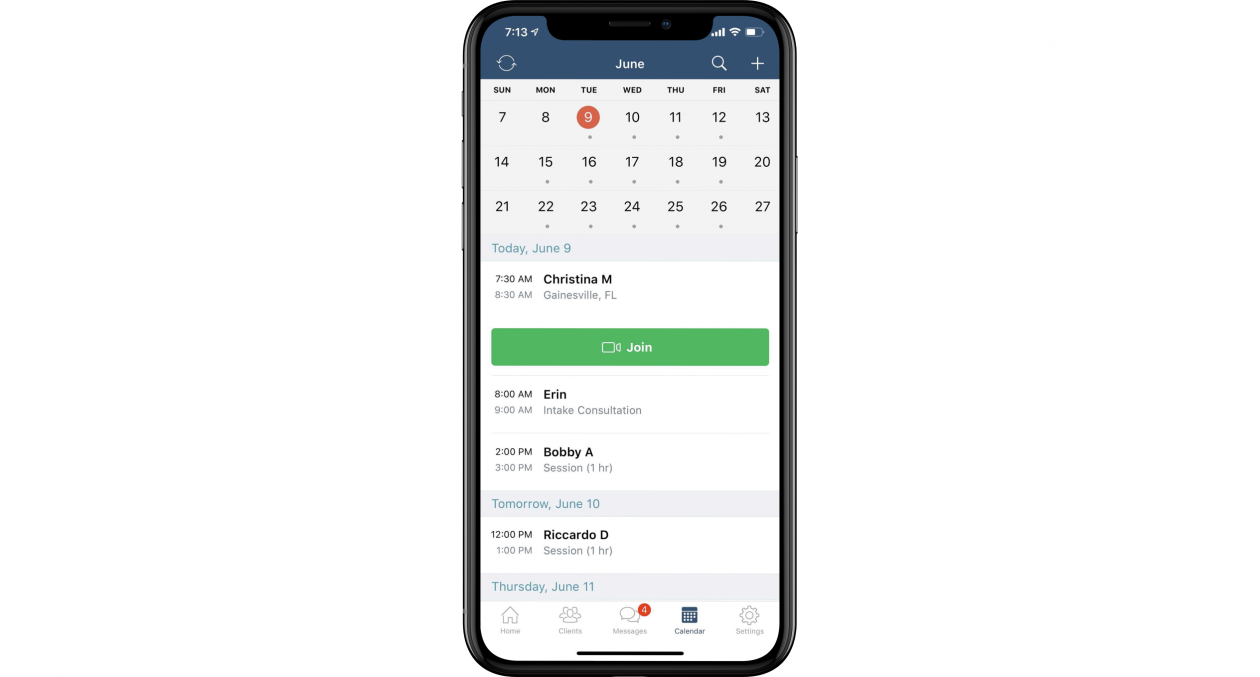
Connect with One Tap
Tap once to join, authenticate, enable camera and microphone. Easy breezy!
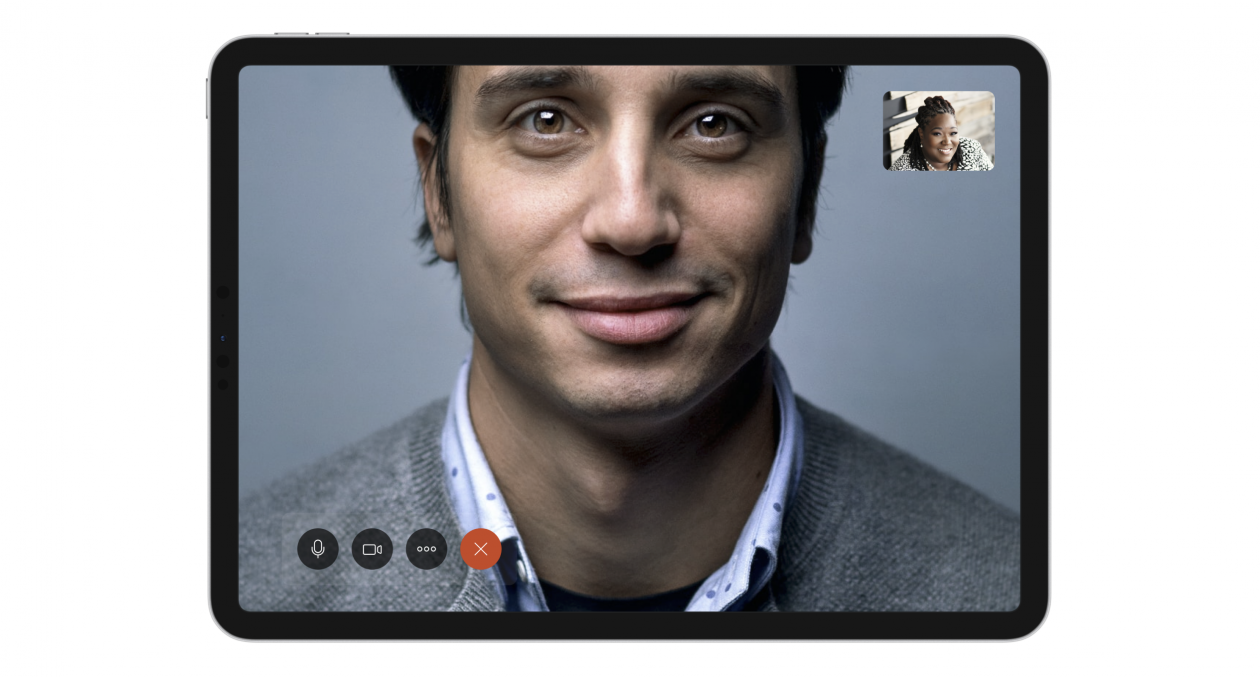
Get Dedicated Video Conference Rooms
Avoid confusion with dedicated video conference links for each client appointment.
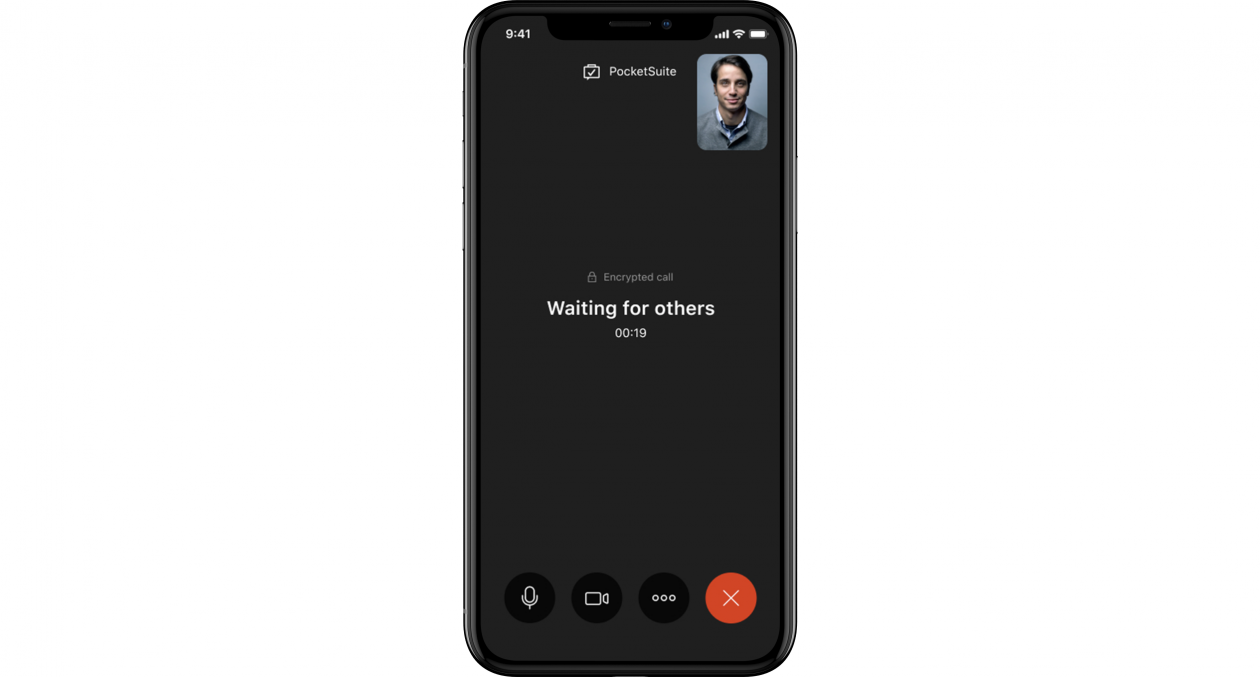
Video Conferencing with Zoom Integration
With our Zoom integration, you can host your virtual sessions, classes, or any appointment from PocketSuite on Zoom. This means 1:1, 1:many, screen-sharing, virtual backgrounds, all the features you love with Zoom, now on PocketSuite.